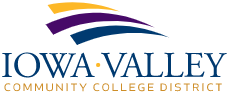Sending Encrypted Email
Sending encrypted email allows you to safely include personally identifiable information (PII) and financial information (examples – social security number, credit card number) in your emails.
When sending an encrypted email, the email containing the encrypted contents is NOT actually sent to the recipient. Instead, a separate notification email containing a link to log into the Barracuda Message Center is sent. To access the encrypted contents of the email, the recipient must access the Barracuda Message Center using a web browser. The recipient will be required to choose a password when logging into the Barracuda Message Center for the first time. Subsequent access will be authenticated with this password. Once recipients are logged in, they are able to view all encrypted messages that are sent to them. Recipients are able to reply to the email or download the email to store on their computer. Any replies are also sent via the Barracuda Message Center to ensure security.
Encrypted email sent to internal recipients (@iavalley.edu) will not appear in the Barracuda Message Center. Instead, these internally sent (@iavalley.edu) will be delivered as normal email into the recipient’s inbox.
If you are using your web browser to access email, see the appendix for screenshots. Theeprocess is the same.
The Barracuda Message Center can be accessed using this URL: https://encrypt.barracudanetworks.com/login
For further information, you can access Barracuda’s Message Center User Guide here: Barracuda Message Center User Guide | Barracuda Campus
To send an encrypted email
Start a new email like you normally would.
With the individual email message open, you will see an Encrypt Message button toward the right side of the Ribbon bar.
Click the Encrypt Message button.
A Barracuda Essentials pane will open on the right side of your email application (Outlook).
Toggle on the Encryption switch.
An attachment entitled Email Encrypted.txt will be added to the email. DO NOT remove this attachment! This attachment tells the system to encrypt the email. If it is removed, the email will NOT be encrypted.
Compose your email as you normally would. Add your recipient(s), the subject, and your message to the body of the email. You can include attachments and other items just as you normally would.
When you have finished composing your email, click Send. Remember, the attachment entitled Email Encrypted.txt MUST be included with the email.
The recipient of the encrypted email will receive a notification email from Barracuda. The notification will look like the example below and will come from noreply@barracuda.com. You may want to send a separate email (non-encrypted), letting the recipient know that they will be receiving an encrypted email notification from Barracuda and that it is in fact from you and is safe to open.
When the recipient clicks on the link contained in the Barracuda notification email, they will be taken to Barracuda’s Message Center.
If this is the recipient’s first time accessing the Message Center, they will be asked to set up a password. The recipient will want to note this password as they will use it to access the Message Center going forward.
Once logged in, the recipient will see all their encrypted messages sent to them by Iowa Valley employees.
Messages are maintained within the Message Center for 30 days.
Appendix
If you have any questions regarding this process or email security in general, please reach out to IT (helpdesk@iavalley.edu).