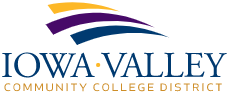Self-Service Password Reset/Account Recovery
Note: Your account must already be set up for self-service – see the IVCCD Microsoft MFA & SSPR Enrollment Guide
Note: For both the password reset and the account recovery process, you must use two contact methods to verify your identity
Note: The reset process can be used to change your password and/or to reset your password when you have forgotten it
In your web browser open the following link: https://passwordreset.iavalley.edu
Click the Enter Password Reset Site link
Enter your Iowa Valley email address (example: test.testerson@iavalley.edu)
Enter the characters displayed in the security captcha
Click Next
Select I forgot my password
Click Next
Select one of the available contact methods
In this example the Authenticator App method is used
Click Send Notification
Within the Microsoft Authenticator App on your Smartphone, click the Approve button
Select a second contact method from the available options
In this example the Text my Mobile Phone method is used
Enter your full mobile number
Click Text
A six digit code will be sent to your mobile phone
Enter the code and click Next
Enter your new password and confirm it
Password complexity requirements:
Must be at least ten (10) characters in length (the longer the better)
Must contain characters from three of the following four categories:
English uppercase characters (A through Z)
English lowercase characters (a through z)
Numeric characters (0 through 9)
Special/non-alphabetic, non-numeric characters (!, #, %, space, etc.)
Must not contain significant portions of your user name (first or last)
Must not be the same as any of your previous ten (10) passwords
Must be changed only once within a 24 hour period (you can only change your password once per day)
Must be changed at least once every 180 days (sooner if there is a concern that your password has been compromised)
Your password will also be checked against Microsoft’s banned password list. This helps to ensure the password is not easily guessable and/or being used by hackers. When attacking systems, hackers use lists of common and or compromised passwords.
Click Finish
You should receive a notice that your password was successfully reset
Note: The account recovery process can be used to unlock your account (example you have entered the incorrect password too many times)
In your web browser open the following link: https://aka.ms/sspr
Enter your Iowa Valley email address (example: test.testerson@iavalley.edu)
Enter the characters displayed in the security captcha
Click Next
Select I know my password, but still can’t sign in
Click Next
Select one of the available contact methods
In this example the Authenticator App method is used
Click Send Notification
Within the Microsoft Authenticator App on your Smartphone, click the Approve button
Select a second contact method from the available options
In this example the Text my Mobile Phone method is used
Enter your full mobile number
Click Text
A six digit code will be sent to your mobile phone
Enter the code and click Next
You should receive a notice that your account was successfully unlocked